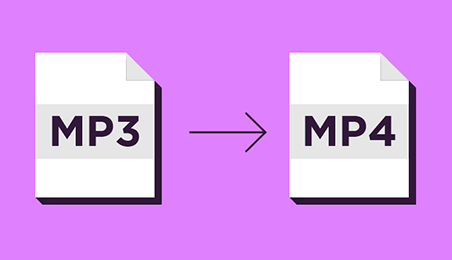Memory Management Blue Screen: Causes and Fixes for Windows 10 and 11
When working on a computer, nothing is more frustrating than suddenly seeing the screen turn blue with an error message. One of the most common issues Windows users face is the memory management blue screen. This error may appear suddenly while gaming, browsing, or even during startup. The good news is that it can be fixed with some simple steps if you know where to start.
In this guide, we will explore what the memory management blue screen means, why it happens, and how to resolve it on both Windows 10 and Windows 11.
What is the Memory Management Blue Screen?
The memory management blue screen is a type of system crash error in Windows. It appears when the operating system detects a serious issue in how your computer is handling memory. Memory management refers to the way Windows allocates and manages system RAM for programs and processes. If something goes wrong, Windows stops everything to prevent further damage and shows the well-known blue screen with the message “Memory Management.”
In simple terms, this error signals that Windows cannot properly handle memory resources, either due to software conflicts, hardware failures, or corrupted files.
Common Causes of the Memory Management Blue Screen
There isn’t a single cause behind the memory management blue screen. It can be triggered by different factors, and identifying the reason is the first step to solving the issue. Below are the most frequent causes:
1. Faulty RAM
One of the leading causes is defective or failing memory modules. If your RAM stick has errors, Windows will struggle to allocate memory, leading to crashes.
2. Corrupted System Files
Windows relies on core system files for stability. If these files become corrupted, they can trigger a memory management blue screen.
3. Outdated or Incompatible Drivers
Drivers act as a bridge between hardware and the operating system. An outdated or incompatible driver may interfere with memory handling, causing sudden blue screens.
4. Overclocking
Many users push their systems beyond factory settings for better performance. However, unstable overclocking often causes memory errors and blue screen crashes.
5. Malware or Viruses
Malicious software may damage system files or interfere with memory processes, which can directly lead to the memory management blue screen.
6. Windows Update Issues
Incomplete or failed updates sometimes introduce conflicts that trigger this type of error.
Fixing the Memory Management Blue Screen on Windows 10 and 11
Now that we know the causes, let’s explore solutions that can help fix the problem. The steps below apply to both Windows 10 and Windows 11.
1. Restart Your Computer
It may sound simple, but often a quick restart resolves temporary memory conflicts. If you only saw the memory management blue screen once and it hasn’t returned, it might have been a minor glitch.
2. Run Windows Memory Diagnostic
Windows includes a built-in tool to test RAM for errors. To use it:
- Press the Windows key + R to open the Run box.
- Type mdsched.exe and press Enter.
- Choose Restart now and check for problems.
Your system will reboot and scan the RAM. If errors are found, replacing faulty RAM may be the only fix. This step is crucial because failing RAM is the most common trigger of the memory management blue screen.
3. Check for System File Corruption
Corrupted system files can cause instability. To repair them:
- Open Command Prompt as administrator.
- Type the command: sfc /scannow and press Enter.
- Wait for the process to complete.
This scan will replace damaged files with healthy versions. Running this step often eliminates the memory management blue screen error.
4. Update Your Drivers
Outdated drivers, especially graphics or chipset drivers, are known culprits. To update them:
- Right-click the Start menu and select Device Manager.
- Expand the categories, right-click your device, and choose Update driver.
- Allow Windows to search for the latest version.
Updating drivers ensures smooth communication between hardware and software, preventing memory handling conflicts.
5. Install Windows Updates
Keeping Windows updated is essential. Updates often contain patches for bugs that may cause the memory management blue screen. To check for updates:
- Open Settings > Update & Security.
- Select Check for updates.
- Install all pending updates and restart your computer.
6. Scan for Malware
Run a full system scan with Windows Security or a trusted antivirus program. Malware may corrupt system files or occupy memory resources, leading to crashes. Removing infections can stop the memory management blue screen from appearing again.
7. Disable Overclocking
If you have overclocked your CPU or GPU, revert to default settings. Overclocking can make memory unstable. Resetting your BIOS or using manufacturer tools can help bring stability back and eliminate the memory management blue screen.
8. Check Hardware Connections
Loose RAM sticks or dust in the slots may cause memory errors. Power down your computer, carefully remove the RAM, clean the contacts, and reinsert them properly. Sometimes, simply reseating the RAM fixes the issue.
9. Perform a Clean Boot
A clean boot helps identify whether third-party software is behind the memory management blue screen.
- Press Windows + R, type msconfig, and press Enter.
- Go to the Services tab, check Hide all Microsoft services, and disable the rest.
- Restart your system.
If the error disappears, one of the disabled programs was causing the conflict.
10. Reset or Reinstall Windows
If none of the above works, resetting Windows might be the last option. A fresh installation ensures all system files are intact and clears software conflicts.
- Go to Settings > Update & Security > Recovery.
- Choose Reset this PC and follow the instructions.
This drastic step usually solves persistent cases of the memory management blue screen.
Preventing the Memory Management Blue Screen
Once you fix the issue, it is equally important to prevent it from returning. Here are some preventive measures:
- Keep Windows and drivers up to date.
- Run regular system scans for malware.
- Avoid unnecessary overclocking.
- Maintain good hardware hygiene by cleaning dust.
- Monitor RAM health using diagnostic tools.
By following these practices, you reduce the chances of encountering the memory management blue screen in the future.
Final Thoughts
The memory management blue screen can be alarming, but it is not the end of your computer. With proper troubleshooting, most users can fix the problem without replacing major hardware. Whether it is a RAM issue, corrupted files, or outdated drivers, the solutions shared above provide a structured path to recover your system.
Windows 10 and Windows 11 are stable operating systems, but like any software, they rely on healthy hardware and proper configurations. By addressing the root cause of the memory management blue screen and taking preventive steps, you can ensure a smoother and crash-free computing experience.